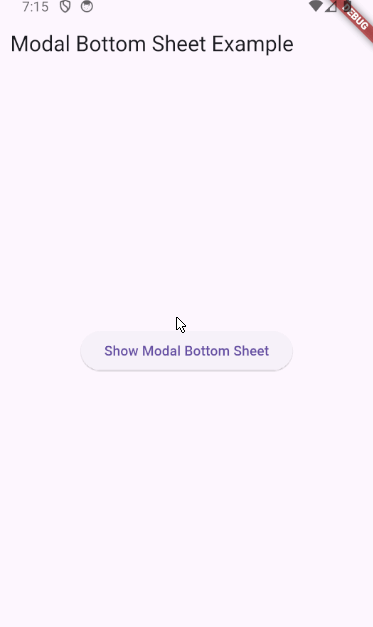[Flutter] DraggableScrollableSheet로 ModalBottomSheet을 전체화면으로 드래그 가능하도록 만들기
지도에서 자주 보이는 하단의 BottomSheet를 Flutter에서 구현하는 방법을 알아본다. 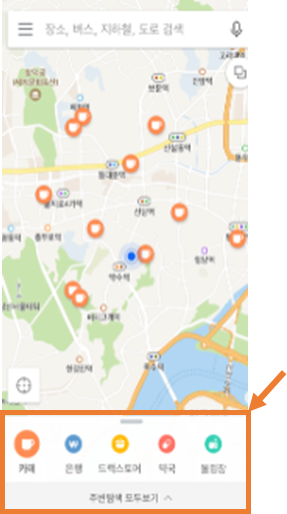
ShowModalBottomSheet
ShowModalBottomSheet()은 화면 하단에 UI가 나타나도록 해준다.
1
2
3
4
5
6
7
8
9
10
11
12
showModalBottomSheet(
context: context,
builder: (BuildContext context) {
return Container(
height: 200,
color: Colors.white,
child: Center(
child: Text('This is a modal bottom sheet'),
),
);
},
);
드래그 가능한 ModalBottomSheet
ShowModalBottomSheet()의 parameter 중에 enableDrag와 isScrollControlled옵션이 있다.
enableDrag
이 옵션을 활성화하면 BottomSheet를 위아래로 드래그할 수 있게 되며, 아래로 드래그했을 때 BottomSheet가 사라지게 된다.
isScrollControlled
이 옵션이 false로 되어 있으면, height contraints를 강제하게 된다. (contraints 개념은 [Flutter] 위젯의 Size 결정 원칙 참고). height contraints 기본값은 화면 height의 9/16으로 설정되어 있으며 scrollControlDisabledMaxHeightRatio parameter를 통해 변경가능하다. 반대로 isScrollControlled가 true로 되면, height contraints 제한이 없어지게 된다.
따라서, isScrollControlled == true는 isScrollControlled == false && scrollControlDisabledMaxHeightRatio == 1.0 과 같은 기능이라고 볼 수 있다.
주의할 점
위의 두 parameter 모두 child에 직접적으로 Draggable과 Scrollable 위젯을 부여하지 않는다는 점이다. 단지 제약조건을 풀어줄 뿐이다.
따라서, Draggable과 Scrollable 위젯 기능을 부여하기 위해서는 child를 DraggableScrollableSheet로 감싸야한다.
DraggableScrollableSheet와 함께 사용하기
1
2
3
4
5
6
7
8
9
10
11
12
13
14
15
16
17
18
19
20
21
22
23
showModalBottomSheet(
context: context,
isScrollControlled: true,
enableDrag: true,
showDragHandle: true,
builder: (BuildContext context) {
return DraggableScrollableSheet(
maxChildSize: 1.0,
initialChildSize: 0.4,
minChildSize: 0.4,
expand: false,
snap: true,
snapSizes: [0.4, 1.0],
builder: (context, scrollController) => SizedBox(
width: MediaQuery.of(context).size.width,
child: SingleChildScrollView(
controller: scrollController,
child: Column( children: List<Text>.generate(100, (index) => Text("hello..?"))),
),
)
);
},
);
expand parameter
DraggableScrollableSheet에서 expand parameter에 주의해야 한다. 앞서 말했듯, showModalBottomSheet()의 isScrollControlled는 max height에 대한 “contraints”만 풀어준다. ModalBottomSheet의 size는 여전히 child의 size에 의해 정해진다는 것이다. 따라서, expand parameter를 true로 하게 되면, DraggableScrollableSheet의 height이 화면 전체가 되어 버리면서 BottomSheet가 화면을 전부 가리게 된다.
snap parameter
snap parameter를 주면, 드래그가 끝났을 때 지정한 snap위치로 DraggableScrollableSheet위젯이 돌아가게 된다. 그렇지 않으면 DraggableScrollableSheet가 user가 드래그하는 어느 위치에든 멈춰 있을 수 있게 된다.